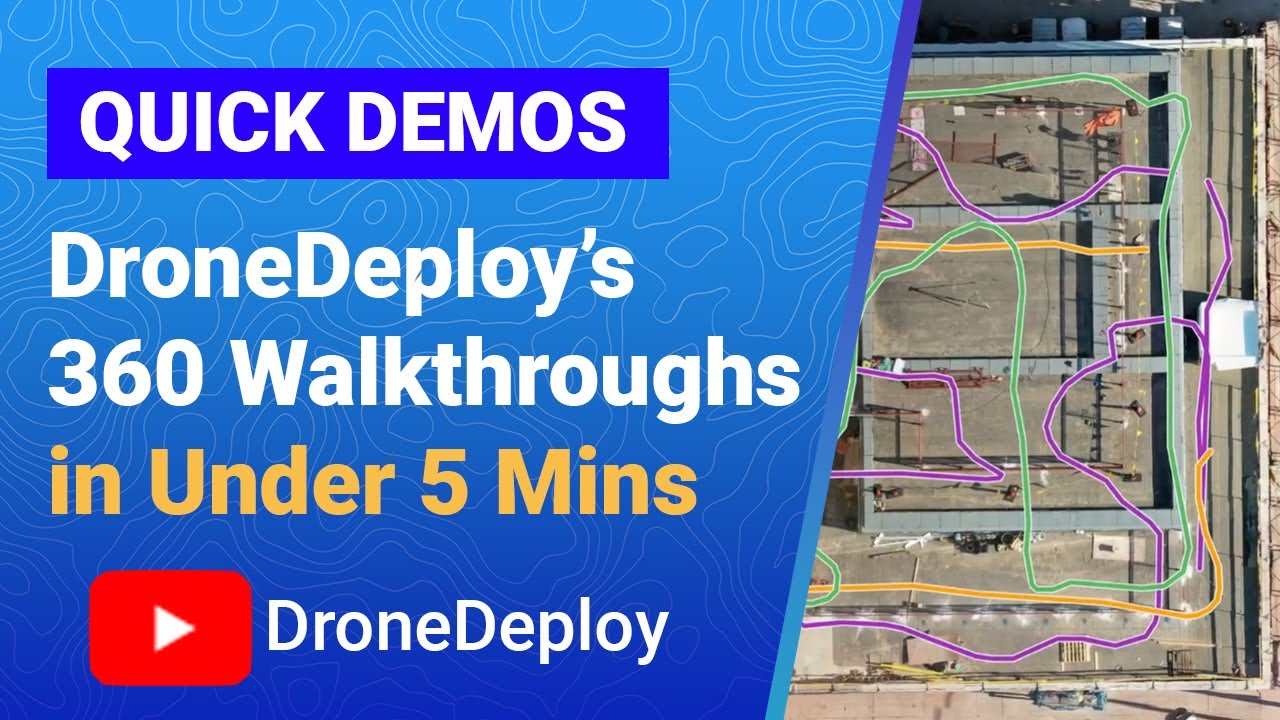How to use drone deploy – How to use DroneDeploy? It’s easier than you think! This guide walks you through everything from setting up your account and planning flights to processing data and sharing your results. We’ll cover the basics, explore advanced features, and troubleshoot common issues, ensuring you’re comfortable using DroneDeploy for your projects, whether it’s surveying a construction site or monitoring crop health.
We’ll delve into the different subscription plans, show you how to create flight plans tailored to your needs, and teach you how to get the most out of DroneDeploy’s powerful data processing tools. We’ll even cover best practices for optimizing your workflow and collaborating with others. By the end, you’ll be ready to take flight and unlock the potential of drone data.
Getting Started with DroneDeploy: How To Use Drone Deploy
DroneDeploy is a powerful cloud-based platform that simplifies the entire drone workflow, from flight planning to data analysis. This guide will walk you through the essential steps to get started and effectively utilize its features.
DroneDeploy Platform Functionalities
DroneDeploy offers a comprehensive suite of tools for drone operations. Core functionalities include flight planning with automated mission creation, real-time flight monitoring, data processing (orthomosaics, 3D models, point clouds), data analysis with measurement tools, and collaboration features for sharing projects and data.
DroneDeploy Subscription Plans

DroneDeploy provides various subscription plans catering to different needs and budgets. These plans typically range from basic options for individual users to enterprise-level solutions for large teams. Features included in each plan usually vary, encompassing factors like data storage limits, processing capabilities, and advanced functionalities. Check the DroneDeploy website for the most up-to-date pricing and feature comparisons.
Creating a DroneDeploy Account
- Visit the DroneDeploy website and click on “Sign Up”.
- Choose between a free trial or a paid subscription.
- Enter your email address and create a password.
- Fill out the required information, including your name and company (if applicable).
- Verify your email address by clicking on the link sent to your inbox.
Setting Up a User Profile
Optimizing your user profile ensures a smooth workflow. This includes adding your company details, selecting preferred units (metric or imperial), and setting up notifications for important updates. A well-organized profile saves time and prevents confusion.
Getting started with DroneDeploy is easier than you think! First, you’ll need to create an account and familiarize yourself with the interface. Then, check out this awesome guide on how to use DroneDeploy to learn about flight planning and data processing. Mastering the software will let you efficiently analyze your drone imagery and unlock powerful insights from your aerial data.
So get flying and start exploring all DroneDeploy has to offer!
Planning Your Drone Flights with DroneDeploy
Effective flight planning is crucial for successful drone operations. DroneDeploy’s intuitive tools simplify this process, enabling you to define flight parameters and generate efficient flight paths.
Designing a Flight Plan
DroneDeploy’s flight planning tools allow you to define a flight area on a map, specify altitude, speed, and overlap percentage. The software automatically generates a flight path optimized for efficient data capture. Consider terrain variations when defining your flight parameters to avoid obstacles and ensure complete coverage.
Defining Accurate Flight Parameters
Precise flight parameters are essential for high-quality data. Altitude determines the ground sampling distance (GSD), affecting the resolution of your final outputs. Overlap ensures sufficient image overlap for accurate photogrammetry processing. Speed influences the efficiency of data acquisition, but it should be adjusted to ensure image quality and safety.
Flight Planning Strategies
Different surveying needs require different flight planning strategies. For construction sites, detailed imagery might require higher resolution and more frequent overlapping. Agricultural surveys might focus on wider areas, requiring larger flight paths and potentially lower resolution. DroneDeploy’s flexibility allows adaptation to these varying requirements.
Pre-Flight Checklist
- Check weather conditions (wind speed, visibility).
- Ensure drone batteries are fully charged.
- Verify GPS signal strength.
- Inspect the drone for any damage.
- Review the flight plan and ensure it aligns with the intended area of coverage.
Executing Drone Flights and Data Capture
Once the flight plan is set, you’re ready to connect your drone and initiate the mission. DroneDeploy’s app provides real-time monitoring and control.
Connecting a Drone to DroneDeploy
The process of connecting a drone to the DroneDeploy app varies depending on the drone model. Generally, it involves enabling the drone’s communication protocols and authorizing the app to control the drone. The DroneDeploy app will provide specific instructions for your drone model.
Initiating and Monitoring a Flight Mission
After connecting your drone, launch the mission from within the DroneDeploy app. The app will display the drone’s location, battery level, and flight progress in real-time. You can pause or stop the mission at any time if necessary.
Addressing Potential Flight Issues, How to use drone deploy
Issues like GPS signal loss, low battery warnings, or unexpected obstacles can occur during flight. The DroneDeploy app often provides alerts for these situations, and the operator should be prepared to take corrective actions, such as returning to the home point or landing the drone safely.
Optimizing Drone Battery Management
For extended missions, plan for multiple battery changes. Always have extra charged batteries available, and consider using a battery management system to monitor battery health and usage.
Processing and Analyzing Drone Data in DroneDeploy
DroneDeploy automates much of the data processing, converting raw imagery into usable outputs. Several processing options are available to meet different needs.
Uploading Drone Imagery
After the flight, upload the captured images to the DroneDeploy platform. The platform typically automatically detects the images and initiates the processing workflow. The upload speed depends on the internet connection and the size of the data set.
Processing Options
DroneDeploy offers various processing options, including orthomosaic creation (a georeferenced mosaic of images), 3D models (point clouds and textured meshes), and index maps. The choice depends on the specific application and desired outputs.
Getting started with drone mapping? Learning how to use DroneDeploy is easier than you think! Check out this awesome guide on how to use drone deploy to master flight planning, data processing, and creating stunning 3D models. Once you’ve grasped the basics, you’ll be creating professional-quality maps in no time – it’s all about efficient workflow with DroneDeploy.
Comparison of Processing Options
| Processing Option | Output | Use Cases | Data Size |
|---|---|---|---|
| Orthomosaic | 2D georeferenced image | Site mapping, area measurement | Relatively small |
| 3D Model (Point Cloud) | 3D point cloud data | Volume calculations, terrain analysis | Large |
| 3D Model (Mesh) | 3D textured mesh model | Visualizations, inspections | Large |
| Index Map | Classified image | Vegetation analysis, NDVI calculations | Medium |
Accessing and Interpreting Processed Data
Once processing is complete, you can access and view the processed data within the DroneDeploy interface. The platform provides tools for zooming, panning, and measuring distances and areas. The data can be interpreted to extract valuable insights relevant to the project.
Utilizing DroneDeploy’s Advanced Features
Beyond basic processing, DroneDeploy offers advanced tools for precise data extraction, visualization, and sharing.
Measurement Tools
DroneDeploy provides tools for precise measurements of distances, areas, and volumes directly on the processed data. These tools are crucial for accurate data extraction and analysis in various applications.
Annotations and Markers
Annotations and markers allow you to highlight specific areas of interest on the processed data, making it easier to communicate findings and collaborate with others.
Data Visualization Methods
DroneDeploy allows visualization of data in 2D maps and 3D models. 2D maps are useful for overview and area measurements, while 3D models provide a more immersive view, useful for detailed inspections and volume calculations.
Exporting Data
- Navigate to the project you want to export.
- Select the “Export” option.
- Choose the desired output format (PDF reports, shapefiles, etc.).
- Specify the export settings (e.g., resolution, projection).
- Initiate the export process.
Sharing and Collaborating on DroneDeploy Projects
DroneDeploy facilitates seamless collaboration by allowing you to share projects and data with team members and clients.
Sharing Projects and Data
You can share projects and data with others by inviting them to the project with specified permission levels. This allows for collaborative review, analysis, and decision-making.
Managing User Permissions
DroneDeploy enables granular control over user permissions. You can assign different roles and permissions to team members, ensuring only authorized individuals can access and modify project data.
Software Integrations
DroneDeploy integrates with various other software platforms, allowing for streamlined workflows and data exchange. These integrations often facilitate seamless data transfer between DroneDeploy and other GIS or CAD software.
Collaborative Project Workflow
A typical workflow might involve flight planning, data acquisition, processing, analysis, and reporting, all within the DroneDeploy platform, with team members collaborating at each stage through shared access and communication features.
Troubleshooting Common DroneDeploy Issues
While DroneDeploy is designed for user-friendliness, issues can still arise. This section addresses common problems and their solutions.
Common Errors and Solutions
Common issues include failed uploads, processing errors, and difficulties sharing projects. Solutions typically involve checking internet connectivity, verifying data integrity, and reviewing user permissions. The DroneDeploy help center and support team are valuable resources for resolving these issues.
Frequently Asked Questions
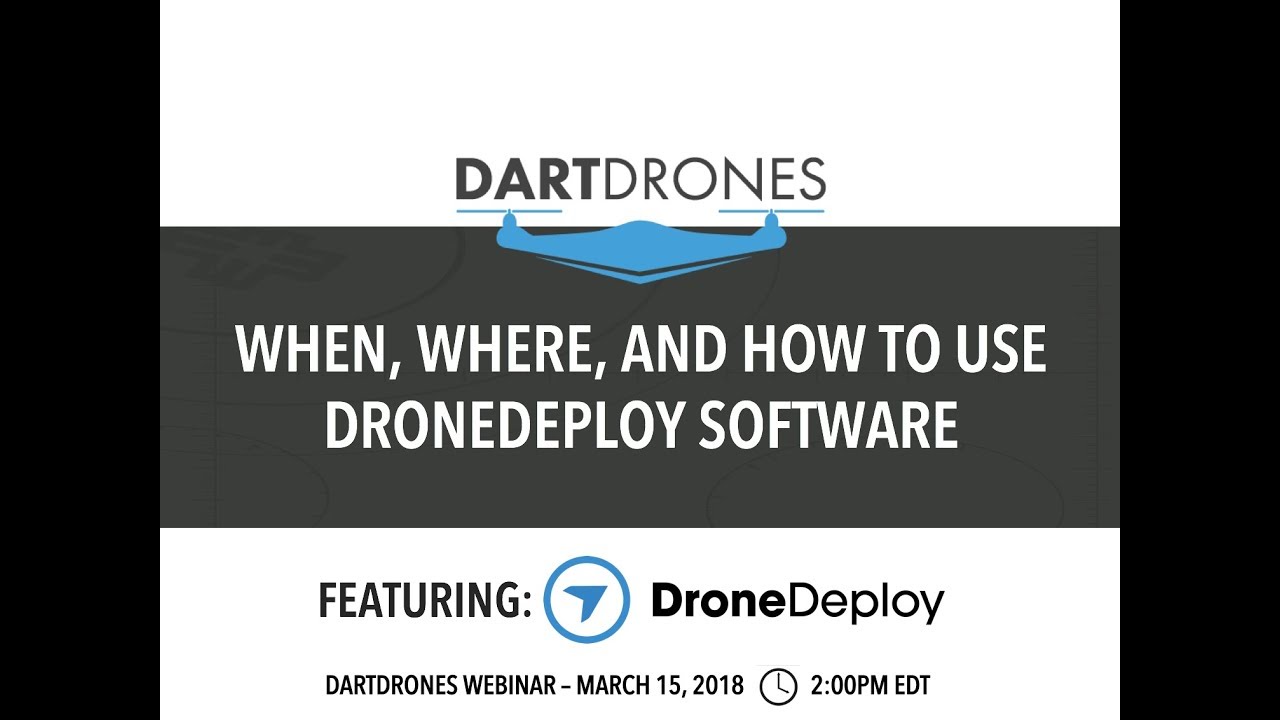
- Q: What should I do if my drone loses GPS signal during a flight? A: The drone should automatically return to its home point. If not, manually initiate a return-to-home procedure.
- Q: How long does data processing usually take? A: Processing time depends on the data size and processing options selected. It can range from minutes to hours.
- Q: What file formats can I export data in? A: DroneDeploy supports a range of formats, including PDFs, shapefiles, and various image formats.
Troubleshooting Flowchart (Example: Failed Upload)
A flowchart would visually represent the steps to take, starting with identifying the failed upload, checking internet connection, verifying file size, and finally contacting support if necessary. This visual aid would be beneficial for quick troubleshooting.
Illustrative Examples of DroneDeploy Applications
DroneDeploy’s versatility extends across numerous industries. Here are some examples demonstrating its practical applications.
Construction Site Monitoring
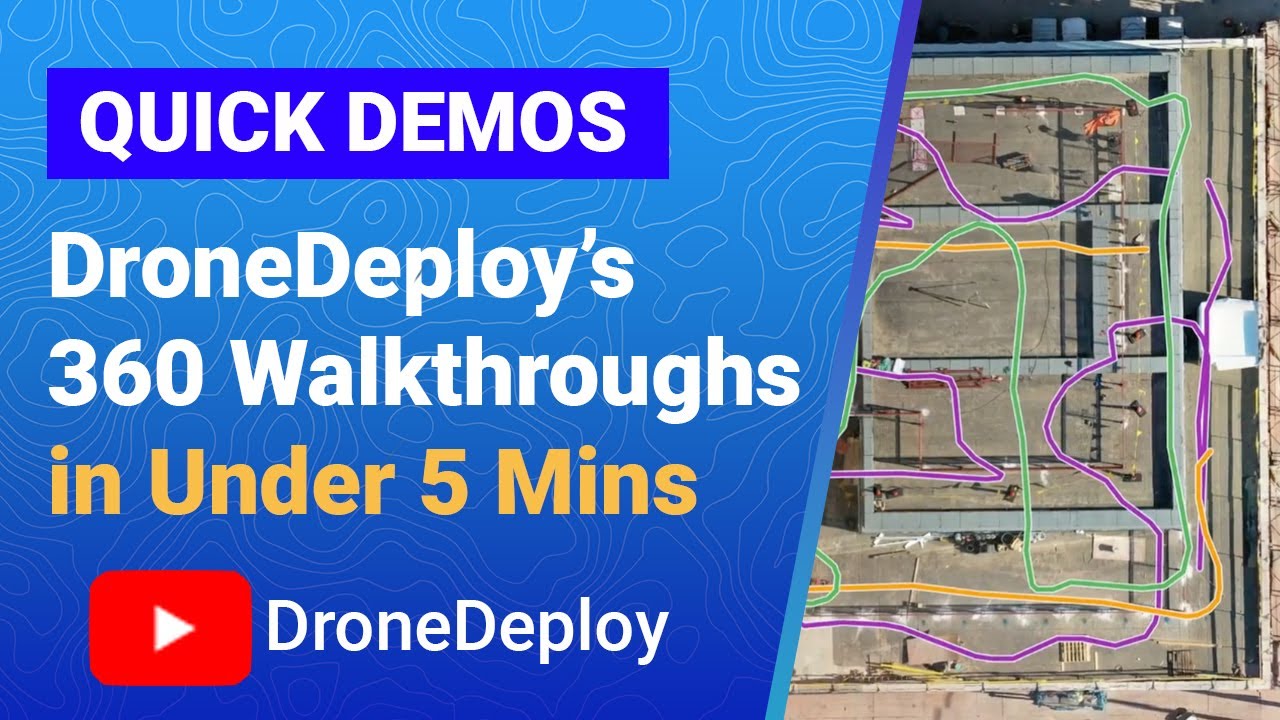
Imagine a large construction site. DroneDeploy can be used to capture high-resolution images, creating orthomosaics to monitor progress, identify potential issues (e.g., material shortages, safety hazards), and track changes over time. 3D models allow for precise volume calculations of excavated areas or stockpiles. Progress reports can be generated easily, highlighting areas needing attention.
Precision Agriculture
In precision agriculture, DroneDeploy can capture multispectral imagery to analyze crop health, identify areas of stress, and optimize irrigation and fertilization strategies. NDVI maps generated from the processed data allow for precise identification of healthy and unhealthy plant areas, leading to targeted interventions and improved yields. This data enables farmers to make data-driven decisions, improving efficiency and reducing resource waste.
Disaster Response
Following a natural disaster (e.g., flood, earthquake), DroneDeploy can be used to quickly assess the damage extent. High-resolution imagery and 3D models allow for efficient damage assessment, facilitating rescue operations and resource allocation. The captured data provides critical information for emergency response teams, enabling effective planning and coordination of relief efforts.
Mastering DroneDeploy empowers you to capture, process, and analyze aerial data with efficiency and precision. From planning meticulous flights to extracting meaningful insights from processed imagery, this guide equipped you with the knowledge to leverage DroneDeploy’s capabilities across various applications. Remember to explore the advanced features and optimize your workflow for maximum productivity. Happy flying!
Q&A
Can I use DroneDeploy with any drone?
DroneDeploy is compatible with a wide range of drones. Check their compatibility list on their website to ensure yours is supported.
How much storage space do I need?
The storage needed depends on the size and resolution of your drone images. DroneDeploy offers cloud storage, but you might need additional local storage for initial downloads.
What if I have a problem during a flight?
DroneDeploy provides in-app alerts and troubleshooting guides. If you encounter a serious issue, contact their support team for assistance.
Is there a free trial available?
Check the DroneDeploy website for current offerings; they often have free trials or introductory plans.